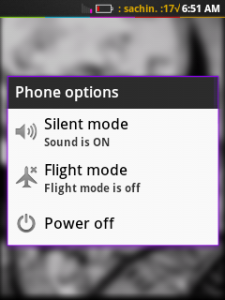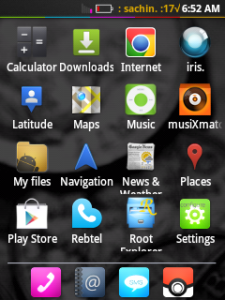Download Creeds Rom v3.2 for Samsung Galaxy Y
Good news for all Samsung Galaxy Y users. New Creed’s Rom v3.2 is out! Check it out below! [Only for Samsung Galaxy Y not for Samsung Galaxy Y Duos]. This rom is developed by pratyush.creed from xda-developers. Here’s a link to his post : http://forum.xda-developers.com/showthread.php?t=1636983

Features
-Creeds Parts.
-Battery History,Information & Statistics via Creed Parts.
-FlipMute for Incoming Calls via Creed Parts.
-Window/Transition Animation Speed Set & Font Size Selection via Creed Parts.
-Status Bar Toggles Selection/Order via Creed Parts.
-Samsung Secret Codes , Startup Manager System App Mnager via Creed Parts.
-Lockscreen Selection via Creed Parts.
-Unlock Via Menu Key via Creed Parts.
-Lockscreen Gestures and Custom Apps On Lockscreen via Creed Parts.
-15 Status Bar -Added Wifi Hotspot.
-8 Lockscreen Mod including:
CyanogenMod Sliding Tab Unlock.
CyanogenMod Ring Unlock.
CyanogenMod Lens Unlock.
CyanogenMod Rotatory Unlock.
CyanogenMod Rotatory Revamped Unlock.
Samsung Circle Unlock.
Samsung Sliding Tab Unlock.
Samsung Circle Unlock.
-Smooth Scrolling (Scrolling Cache Disabled).
-Creeds Home Improved.
-Some Bloatware Removed.
Download
You can download the v3.2 zip package. : Download
How to Install?
- Download the .zip file and copy to your sdcard. Be sure that you haven’t copied it to any folder, just copy it to \sdcard.
- Switch off you phone. When its completely off, Press the keys “Home Key”+ ” Volume Up” and “Unlock Key”.
- Now your phone will enter into a place called “Android system recovery”.
- Using the volume up and volume down key choose wipe data (click the home key to select it). This will clear all your phone data.
- After doing wipe, select apply update from sdcard and choose the .zip file you’ve copied.
- Wait till everything completes. Reboot your system and you are done.
If you need a detailed how to install, read: https://mygalaxyyoung.wordpress.com/2012/05/26/how-to-install-a-custom-rom-in-samsung-galaxy-y/
Screenshots








Download TechnoDUOS Custom Rom for Samsung Galaxy Y Duos
Well, The first custom rom pops up from xda-developer Milan.SIS for Samsung Galaxy Y Duos . Yes! Its TechnoDUOS V1.0. Keep in mind this rom is only for Samsung Galaxy Y Duos users. Here’s a link for developers page: http://forum.xda-developers.com/showthread.php?t=1652866
Features
1- Fully Deodexed
2- Zip-aligned
3- Busybox + Run-Parts
4- Pre-Rooted
5- Custom Bootanimation Support
6- Bash Command Shell
7- init.d Scripts Support
8- a2sd or Apps2sd support
9- Blue Themed
10- Bravia Engine Port
11- Dsp Manager
12- Modified Stock Music Player
13 -Bloatwares Removed
Download
Download TechnoDUOS Custom Rom : Download
How to Install?
- Download the .zip file and copy to your sdcard. Be sure that you haven’t copied it to any folder, just copy it to \sdcard.
- Switch off you phone. When its completely off, Press the keys “Home Key”+ ” Volume Up” and “Unlock Key”.
- Now your phone will enter into a place called “Android system recovery”.
- Using the volume up and volume down key choose wipe data (click the home key to select it). This will clear all your phone data.
- After doing wipe, select apply update from sdcard and choose the .zip file you’ve copied.
- Wait till everything completes. Reboot your system and you are done.
For a detailed How-to install tutorial, visit : https://mygalaxyyoung.wordpress.com/2012/05/26/how-to-install-a-custom-rom-in-samsung-galaxy-y/
ScreenShots


How to change boot animation of Samsung Galaxy Y
Here is a tutorial for changing the boot animation of Samsung Galaxy Y, for both stock roms and custom roms.
For Stock Rom Users
Well, stock rom means that you are using an original rom which is provided by Samsung. So, before doing our works download the file below,
- Root Explorer : Download Here
- Custom boot animation files : Download Here
And here is how to do it..
- Extract the custom boot animation.zip to your sdcard. [contains files named samsungani and bootanimation]
- Install rootexplorer.apk
- Open root explorer.
- Scroll down the page, find the folder named ‘sdcard‘, open it up and find the files samsungani and bootanimation.
- Tap menu and select ‘mutiselect‘. Select both of the files and go back to the parent folder (click the folder “..” which is on the top of the page to go back)
- Now go to “System” folder and then go to “bin” folder.
- Click the “Mount R/W” button on the top. By clicking this button, you are allowing to write into the system folder. (Leave this step if it is already in Mount R/W or if you see Mount R/O instead of Mount R/W)
- Paste the files in the bin folder.
Now the settings are all done. Now what you need is the boot animation file.
Once you get your bootanimation file (a .zip file) rename it to “bootanimation” if it have anyother name. Copy that file to your sdcard.
- Using root explorer, find the file ‘bootanimation.zip’ from your sdcard. Copy that file.
- Go to, system/media. Replace the boot animation file. (better to take a backup of your old bootanimation file)
You are all done. Switch off your phone and switch it on again. You’ll find your awesome boot animation!
For Custom Rom Users
If you use custom rom you don’t have copy and paste the files to your bin folder coz custom roms usually have done that.
- So all you have to do is to copy the bootanimation.zip file to your media folder.
I’ll post some boot animation for you guys. So keep checking my blog. 🙂
NFS Shift HD for your Samsung Galaxy Y
If you try to install NFS shift for Google market, they should probably say it won’t work on your Galaxy Y. But there is a way to play it on your phone.

- First of all, Download and install the .apk file of NFS Shift. : [ Download ]
- Download and the NFS Shift Data and extract it to the folder \sdcard\android\data\(here). [You’ll only find this android\data folder after installing the .apk file] : [ Download Data File ]
- Download and install “Chainfire 3d” and click “Install the CF3D driver“. Then, go to “Install Plugins/shaders“, install the 3 plugins named “Powervr.zip“, “Qualcomm.zip“, “nvidia.zip“. : [ Download Chainfire 3d , Download Plugins ] (You’ll find the plugins inside it, after download, move them to your sdcard.)
- Openup chainfire 3d and go to “Default OpenGL settings“tick on “Reduce Texture Quality” and then go to “Us Plugin” which is in open GL settings and choose “Qualcomm“.
If you find any problems while starting the race (I mean a black screen pops up just before the game starts), just lock the phone and unlock it. Your game will be in the pause mode.
Screen shots


Download Creeds Rom v3.1 for Samsung Galaxy Y
Creed’s rom, one of the most popular Custom Rom is developed by Pratyush for Samsung Galaxy Y. And now, v3.1 is out! Lets check it out! This rom is developed by pratyush.creed from xda-developers. Here’s a link to his post : http://forum.xda-developers.com/showthread.php?t=1636983
Well V3.2 is out… Check that out here : https://mygalaxyyoung.wordpress.com/2012/05/31/download-creeds-rom-v3-2-for-samsung-galaxy-y/
Features
Basic Features Like:
-Root-(SU Access)
-Deodex
-ZipAligned
Other Stuffs:
-Creeds’ Home v2.0 ~Hot
5 Docks
Auto Alphabetical Arrangement
4×4 Icons on one Page of Menu
(So You Get Total Of 21 Apps on one Page Instead Of Stock 16)
Infinite Home Screen Loop Removed
Upto 9 HomeScreens
Page Indicator At Bottom
Whole New Touchwiz UI
List View
Apps Background in List View
-System Themed Lunar UI
-Other Icon Packs of Lunar UI
-Swipe to Remove Notification
-Custom Bootanimation Enabled
-Creeds’ Signature Animations and other UI’s
-Transparent UI Look
(You Can see Live Wallpapers/Wallpaper behing all apps)
-Transparent Lockscreen
-Status Bar Mods (Use EDT App)
Change Clock Colors to your wish
Change Battery Style to Your Wish
Battery Percentage Optional
Add Your Custom Text On Status Bar
-Lidroid 14 Toggles
Use Quickpanel Settings to Toggle and Change Sequence (Optional,not included in rom)
Enabled Overscroll Mod in Toggles Area
Smaller Toggle area with no text or indicators like Cyanogen
-Using MIUI Music Player
-Keyboard Bug Fix from version 2.5 on transparent UI
-Smooth Scroll
-Minor Bloatwares Removed.
So here is the download link for the .zip file : Download
How to install
- Download the .zip file and copy to your sdcard. Be sure that you haven’t copied it to any folder, just copy it to \sdcard.
- Switch off you phone. When its completely off, Press the keys “Home Key”+ ” Volume Up” and “Unlock Key”.
- Now your phone will enter into a place called “Android system recovery”.
- Using the volume up and volume down key choose wipe data (click the home key to select it). This will clear all your phone data.
- After doing wipe, select apply update from sdcard and choose the .zip file you’ve copied.
- Wait till everything completes. Reboot your system and you are done.
If you need a detailed how to install, read: https://mygalaxyyoung.wordpress.com/2012/05/26/how-to-install-a-custom-rom-in-samsung-galaxy-y/
Screenshots
How to install a custom rom in Samsung Galaxy Y
First of all always keep this in your mind, custom roms are not released by the officials. You will loose your warranty if you change to a custom rom. So always keep a Stock Rom with you so that if something goes wrong you could change back.
How To?
- First of all, backup everything to your sdcard. Use apps like “sms backup and restore” to backup your sms.
- Second, Find the custom rom suites your phone. Check : http://www.mediafire.com/?9c45ljstsmix2 : to get the firmwares for your Samsung Galaxy Y & for Samsung Galaxy Y Duos.
- Download the .zip file and copy it to your sdcard. Be sure that you haven’t copied it to any folder.
- Switch off your phone.
- Press and hold the keys – Home key + Volume up key + Lock/unlock key.
- Now you’ll see a page like “Android system recovery”.
- At this point your touch screen won’t work. You have t use the volume up/volume down key to choose the options and use home key to select the options.
- Wipe your data, use both 3rd and 4th option. *Important, your Rom might not work if you don’t do this.
- Now select the option “Install zip from sdcard”. Select the .zip file in you sdcard.
- Wait till everything installs.
- Reboot your system.
After reboot you’ll see your new custom rom running in your Samsung Galaxy Y. Enjoy!
Dead Space HD for Samsung Galaxy Y

Well, you should probably know the game “Dead Space” by EA and now it on android. Go and download the .apk file and do exactly the same below.
- Download the .apk file from here : Click Here
- Install the file, now download game data from : Part 1 , Part 2 , Part 3.
- Copy the data to : sdcard/EA/Deadspace.
- Now open Chainfire 3d, goto > Default opengl settings.
- Reduce Texture Quality.
- And finally, use Qualcomm Plugins.
Hope this works.